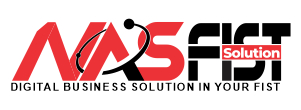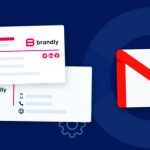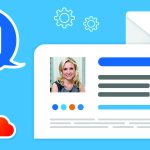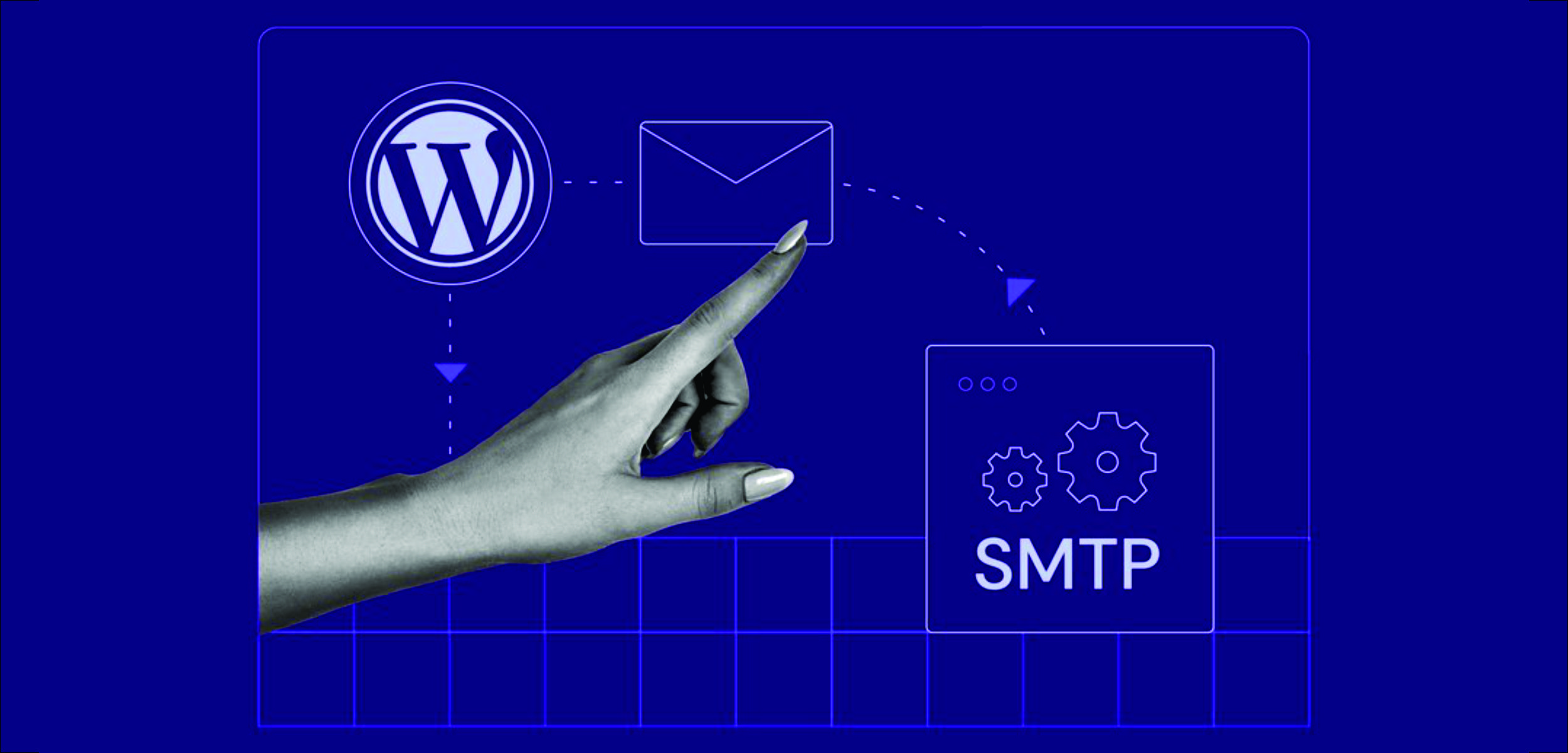
To set up WP Mail SMTP with any host, you can follow these general steps. WP Mail SMTP is a WordPress plugin that allows you to configure your email settings to improve email deliverability. These instructions should work with most web hosting providers:
Install and Activate the WP Mail SMTP Plugin:
- Log in to your WordPress dashboard.
- Go to “Plugins” and click on “Add New.”
- Search for “WP Mail SMTP” and click “Install Now” and then “Activate.”
Configure the WP Mail SMTP Settings:
After activation, go to the “WP Mail SMTP” settings by clicking on “Settings” and then “Email.”
You’ll see several settings fields:
- From Email: Enter the email address you want to use as the “From” address for your WordPress emails.
- From Name: Set the name you want to associate with the “From” email address.
- Mailer: Choose the “SMTP” option to use SMTP for sending emails.
- Return Path: You can leave this blank.
- SMTP Host: This is the SMTP server provided by your hosting or email service provider. You can find this information in your email provider’s documentation or settings.
- SMTP Port: The default port for SMTP is usually 25. However, some hosts may use different ports. Common alternatives are 587 (TLS) and 465 (SSL).
- Encryption: Choose the appropriate encryption method, usually “None,” “SSL,” or “TLS.” Your email provider’s documentation will specify which encryption method to use.
- SMTP Authentication: Enable this option if your SMTP server requires authentication. Most SMTP servers do, so it’s a good idea to enable it.
- SMTP Username: Enter the username for your SMTP server, which is typically your full email address.
- SMTP Password: Enter the password for your SMTP server.
- Auto TLS: You can leave this enabled to automatically use TLS if your server supports it.
Test Your Email Configuration:
- Scroll down to the “Email Test” section on the WP Mail SMTP settings page.
- Enter an email address where you want to receive the test email.
- Click the “Send Email” button to test your configuration. This will help ensure that your SMTP settings are correct and that your server can send emails.
Save Settings:
Once you’ve successfully sent a test email, scroll back up and click the “Save Settings” button to save your SMTP configuration.
Other Considerations:
- Make sure your web hosting provider does not block SMTP ports.
- If you’re using Gmail or other popular email providers, you may need to generate an “App Password” for your application. Check your email provider’s documentation for specific instructions.
Remember that email configurations may vary depending on your hosting provider or email service. Always consult your provider’s documentation for specific SMTP server settings and any special considerations. Additionally, consider using a secure and strong password for SMTP authentication to ensure the security of your email communications.