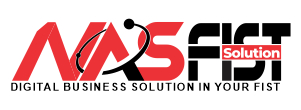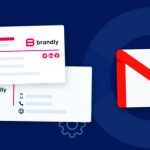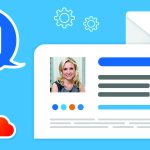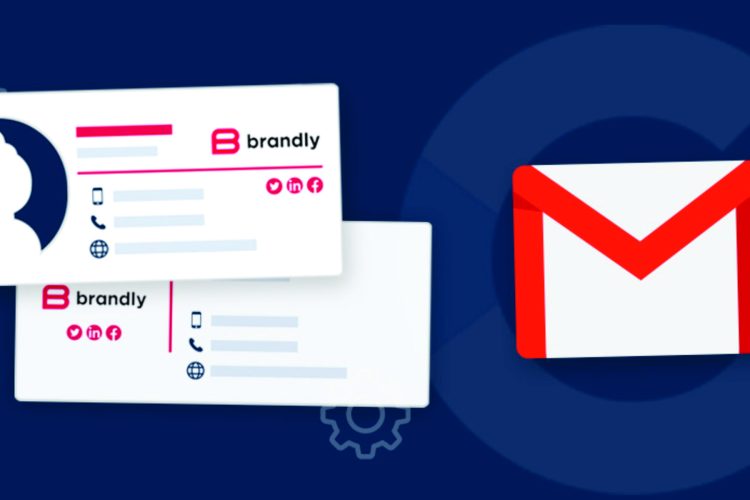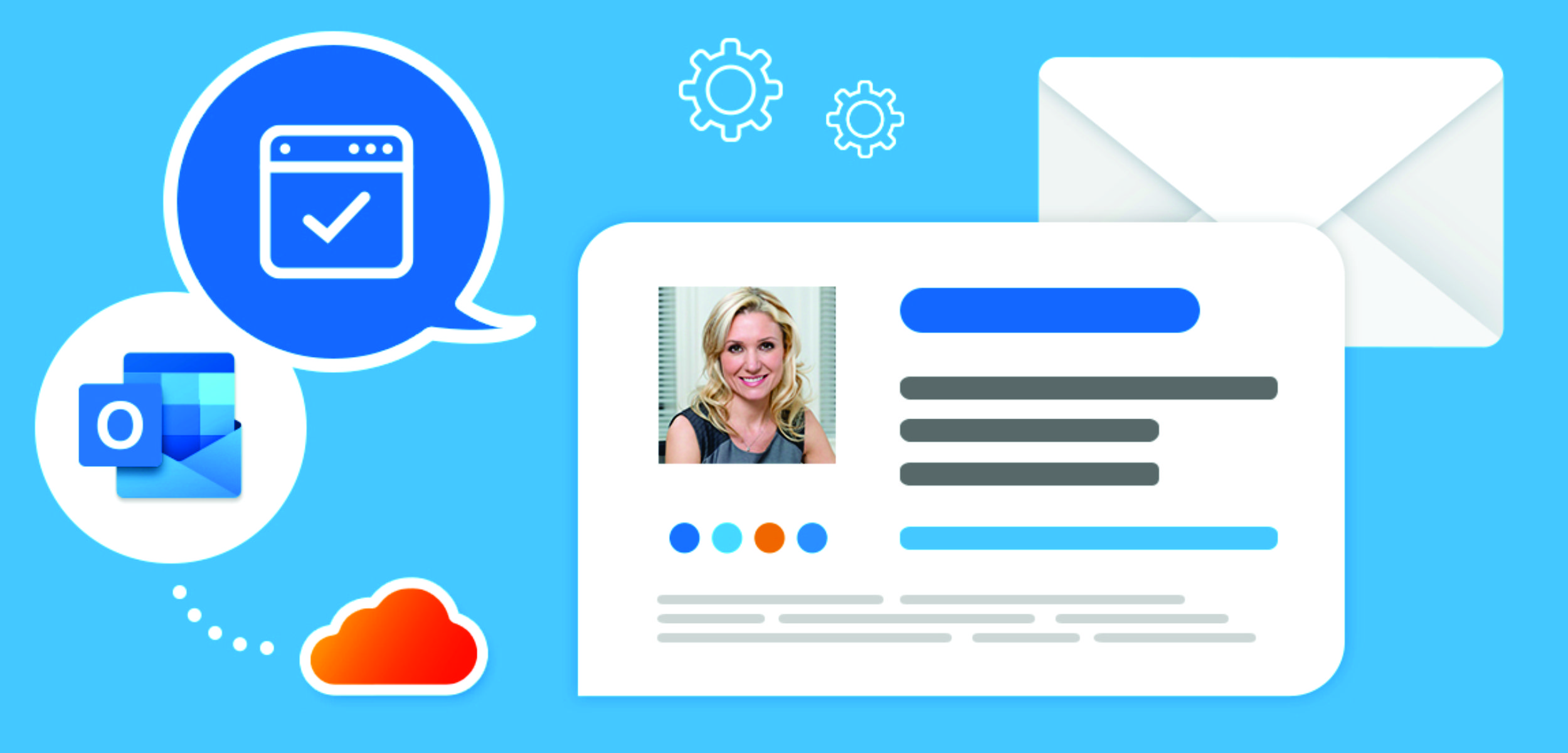
In today’s digital age, email communication is crucial for businesses of all sizes. Microsoft Outlook is a powerful email client that offers numerous features to enhance your email experience. In this guide, we will walk you through the process of connecting your business email with Outlook, allowing you to access your emails, contacts, and calendar in one convenient location.
Step 1: Gather Required Information Before you begin, make sure you have the following information handy:
- Your business email address
- Your email account password
- The incoming and outgoing mail server addresses for your email provider
Step 2: Open Outlook and Navigate to Account Settings
- Open Outlook on your computer
- Click on the “File” tab in the top-left corner
- Select “Add Account” under the “Account Information” section
Step 3: Add Your Email Account
- Select “Manual setup or additional server types” and click “Next”
- Choose “POP or IMAP” and click “Next”
- Enter your name and email address in the appropriate fields
- Select “IMAP” as the account type
- Enter the incoming and outgoing mail server addresses provided by your email provider
- Enter your email address and password
- Click “More Settings” and go to the “Outgoing Server” tab
- Check the box that says “My outgoing server (SMTP) requires authentication”
- Go to the “Advanced” tab and enter the incoming and outgoing server port numbers
- Click “OK” to save your settings
Step 4: Test Your Account Settings
- Click “Next” in the Add Account window
- Outlook will test your account settings to ensure everything is configured correctly
- If any errors occur, double-check your settings and try again
Step 5: Complete the Setup Process
- Once the test is successful, click “Finish” to complete the setup process
- Outlook will begin downloading your emails, contacts, and calendar events
Conclusion: By following these simple steps, you can easily connect your business email with Outlook, allowing you to manage your email communication more efficiently. Enjoy the benefits of seamless integration and enhanced productivity with Outlook.
Call to Action: Ready to connect your business email with Outlook? Follow our step-by-step guide for a hassle-free setup. Reach out to us if you need any assistance or have any questions.